Venturing into your first NFT purchase can be daunting. This growing crypto community that have artists, curators, luxury brands and investors flock toward, is now one of the hottest metaverse trends
Despite being the hottest venture to dive into, there are still plenty of confusion as to how one should go about it. Here we have created a step-by-step guide to OpenSea – one of the world’s largest NFT markets – to get you started.
OpenSea users need MetaMask to buy their NFT. Metamask is a crypto wallet that allows you to purchase your tokens quickly. Installing MetaMask on your browser is the first step in buying your NFTs.
How to install MetaMask
1. Head to the OpenSea website and press the profile symbol in the upper-right section of your screen.
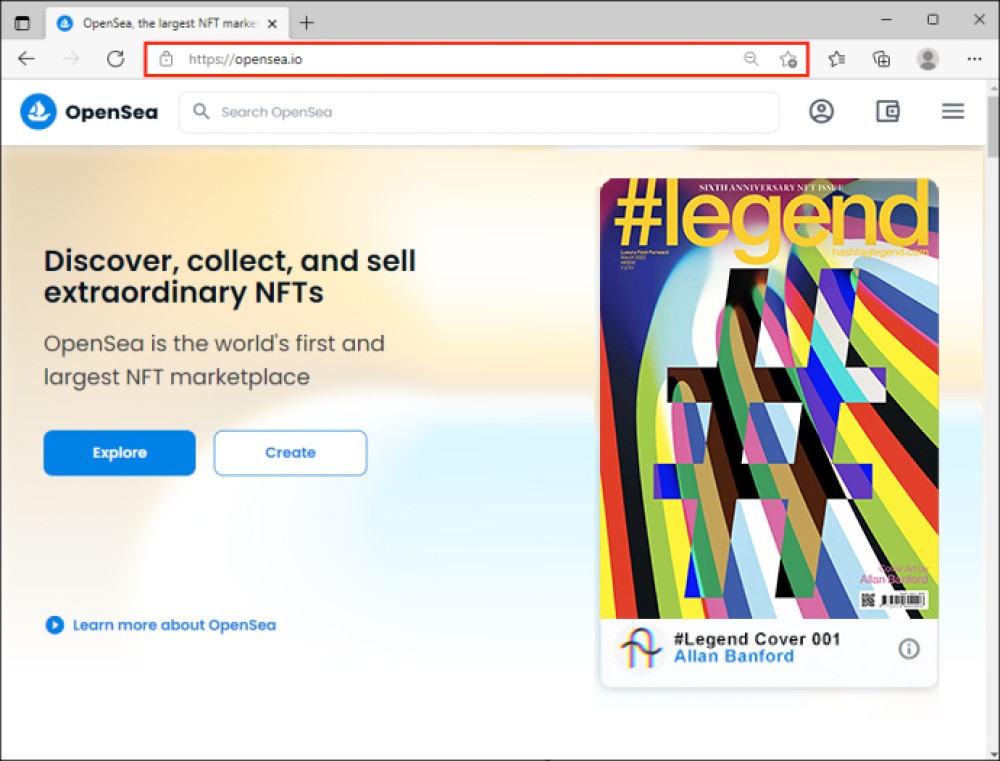
2. Choose “My Profile” and press the “Get MetaMask” button. Then, download the necessary extension for your browser.
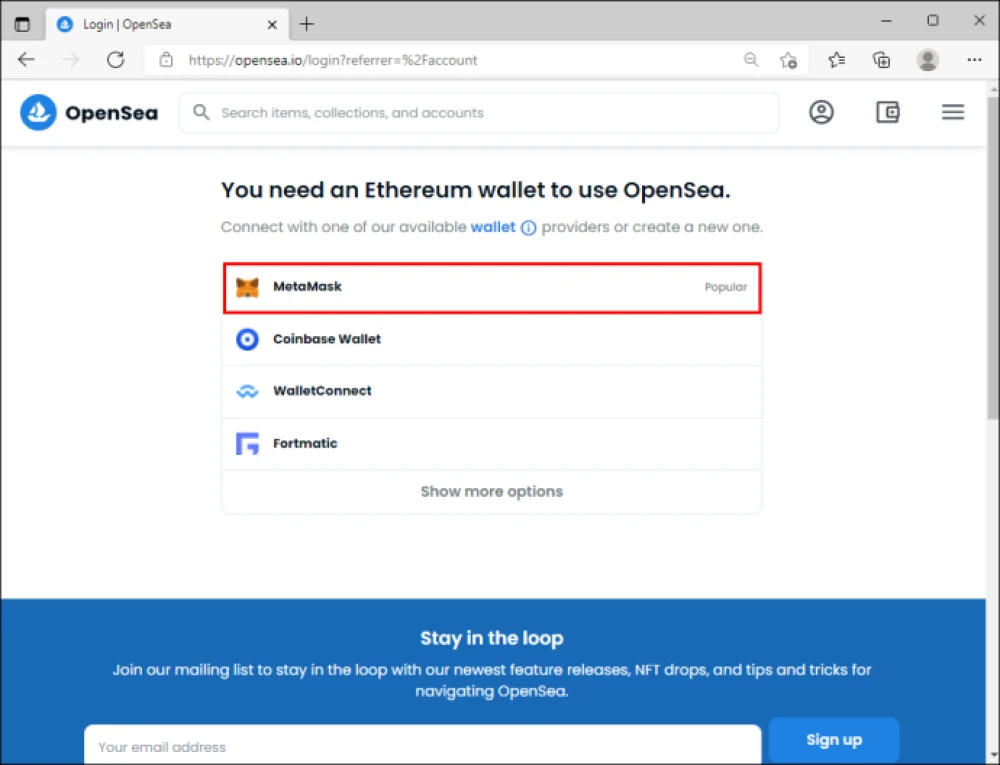
3. Click “Install MetaMask”. Wait for the installation to complete and look for the “Welcome to MetaMask” page. Then, press the “Get Started” button.
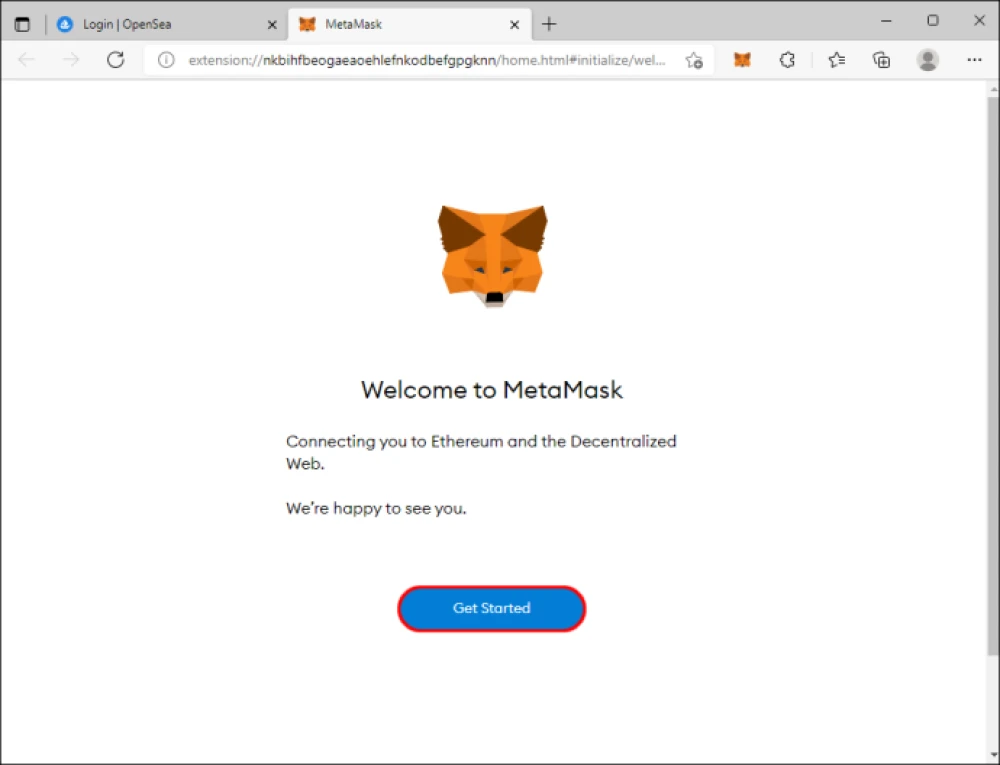
4. Pick “Create Wallet” and set up your password. Write down or take a picture of your password. It serves as a backup access to the account, so make sure not to lose it.
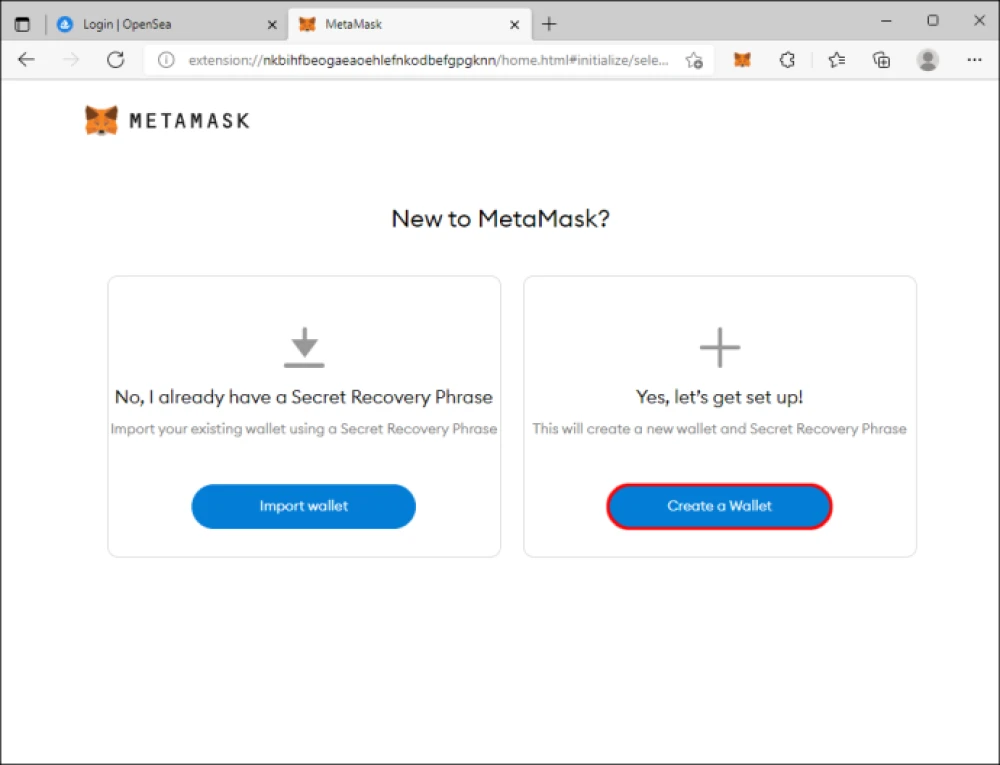
5. Press “Next” and choose your secret phrase.
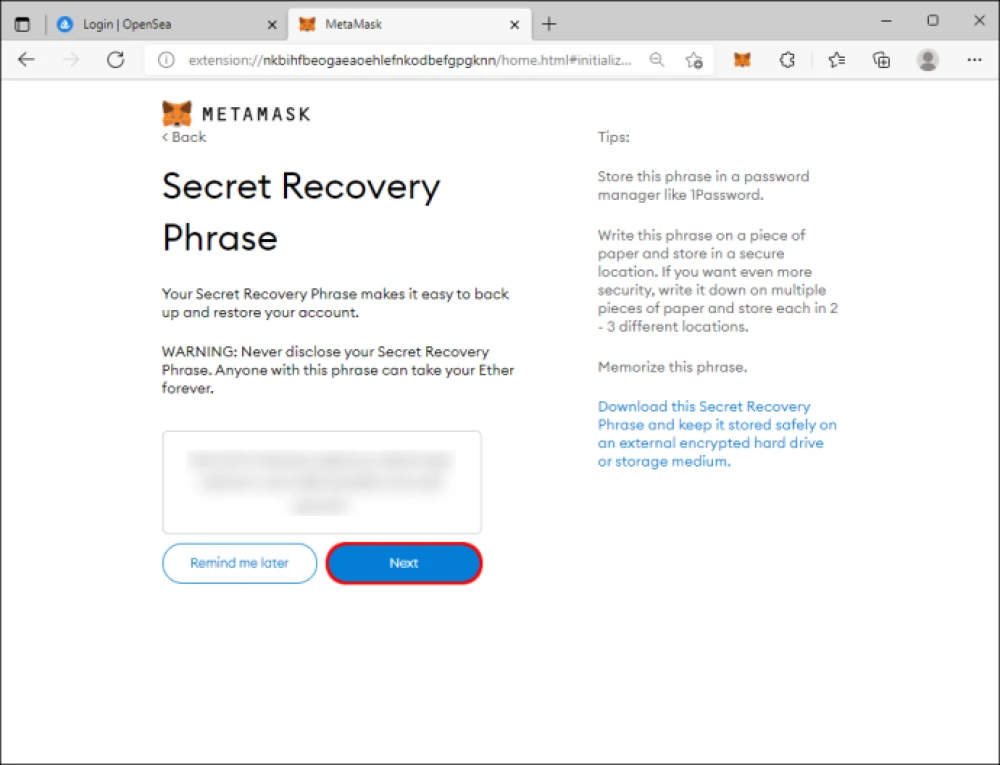
6. Tap the “Confirm” button after arranging the phrase correctly. This should bring you to the “Congratulations” window.
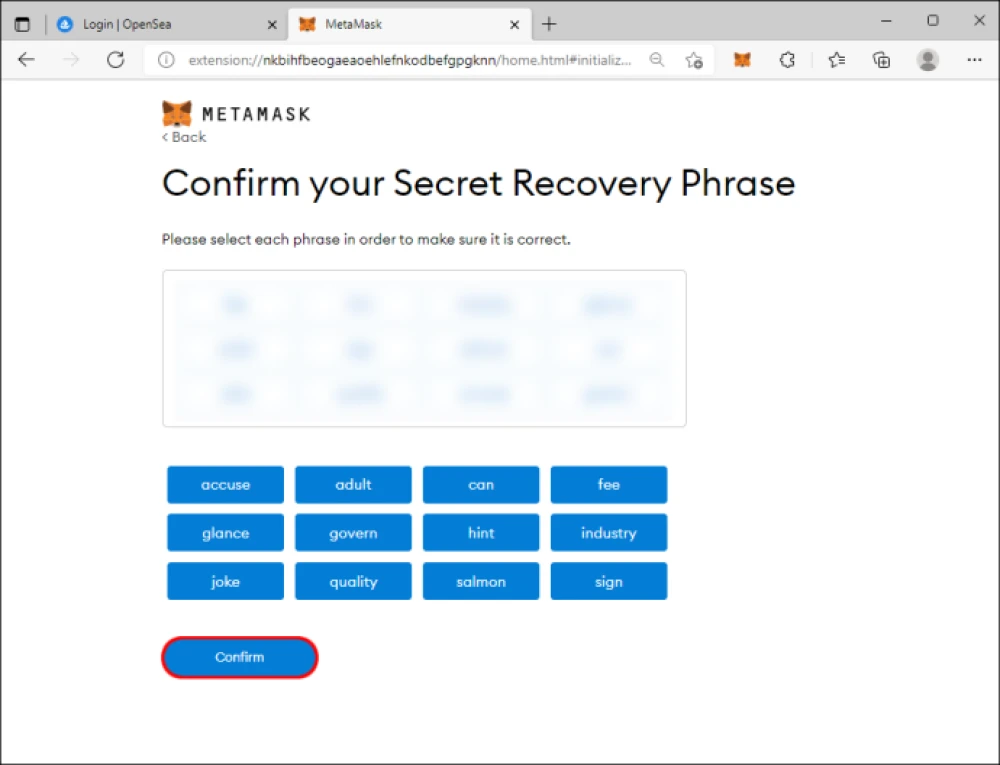
7. Click the “All Done” button and hit “X” if MetaMask presents a window asking to swap your tokens.
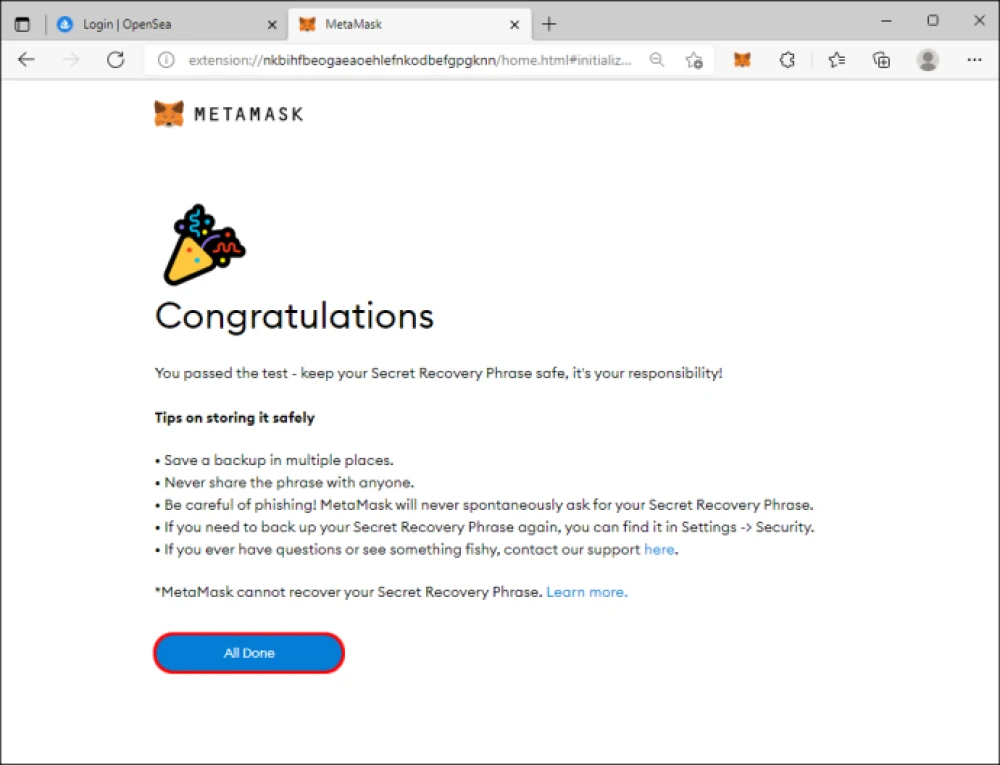
8. Select “Next” to link your MetaMask Wallet with the appropriate OpenSea account.
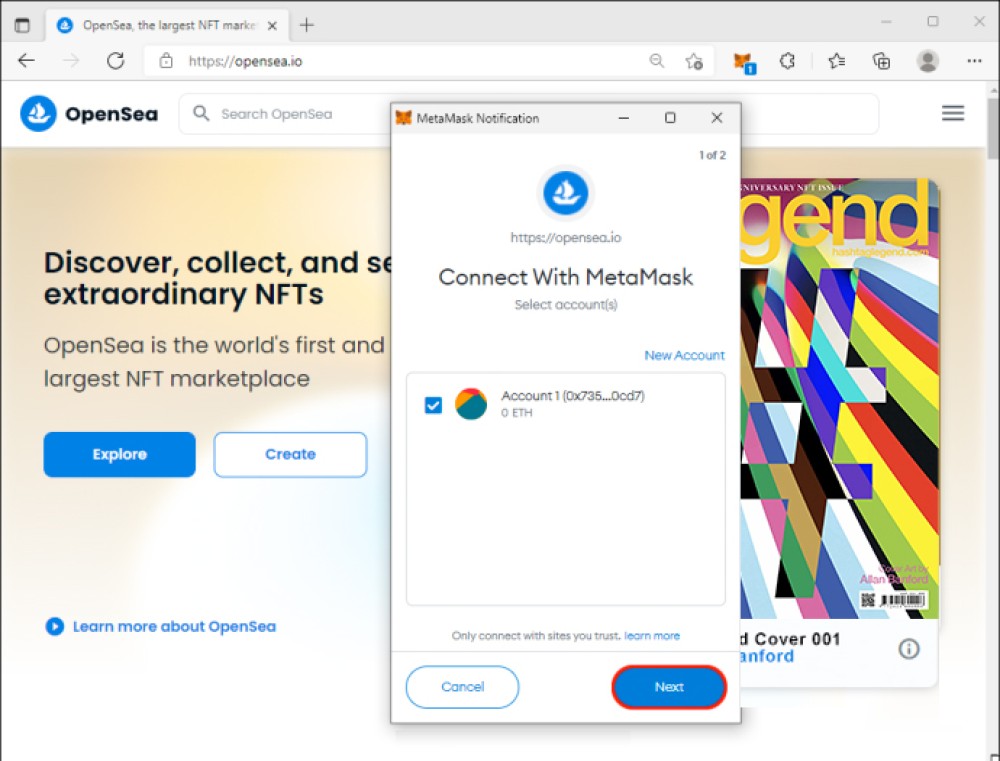
Also see: Cover story: Allan Banford, on conquering the crypto world
How to purchase ETH
The next step is to purchase ETH:
1. Open your browser and press the MetaMask symbol in the upper-right part of your display.
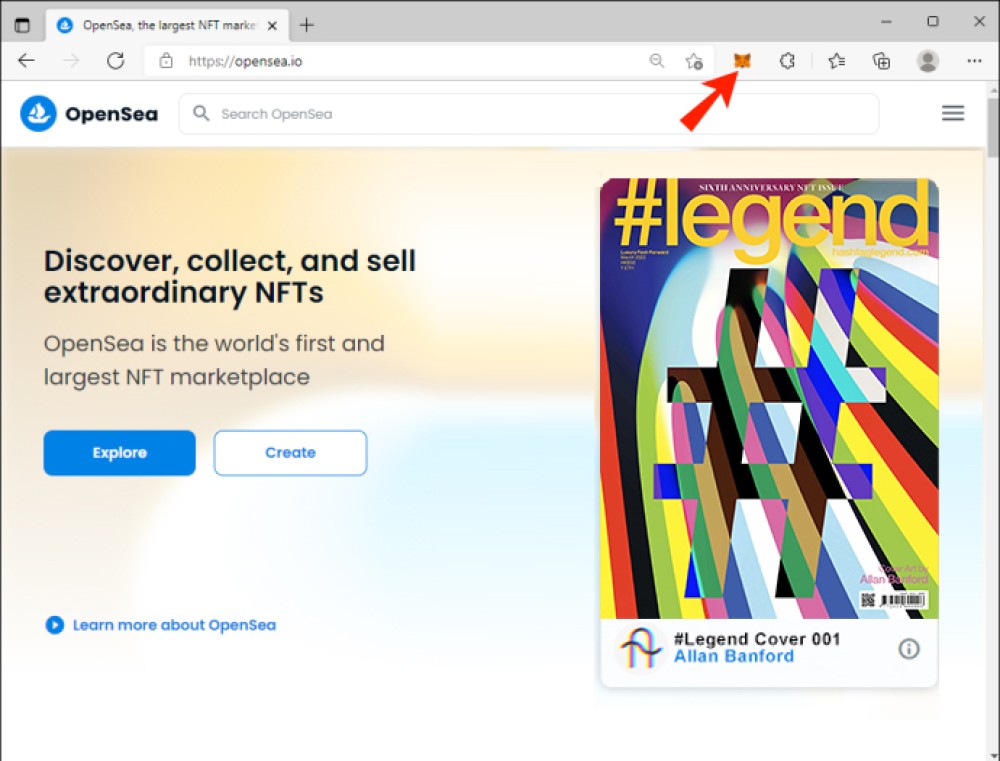
2. Choose “Directly Deposit Ether” if you have ETH in your Coinbase Wallet or other wallets. Otherwise, select “Buy.”
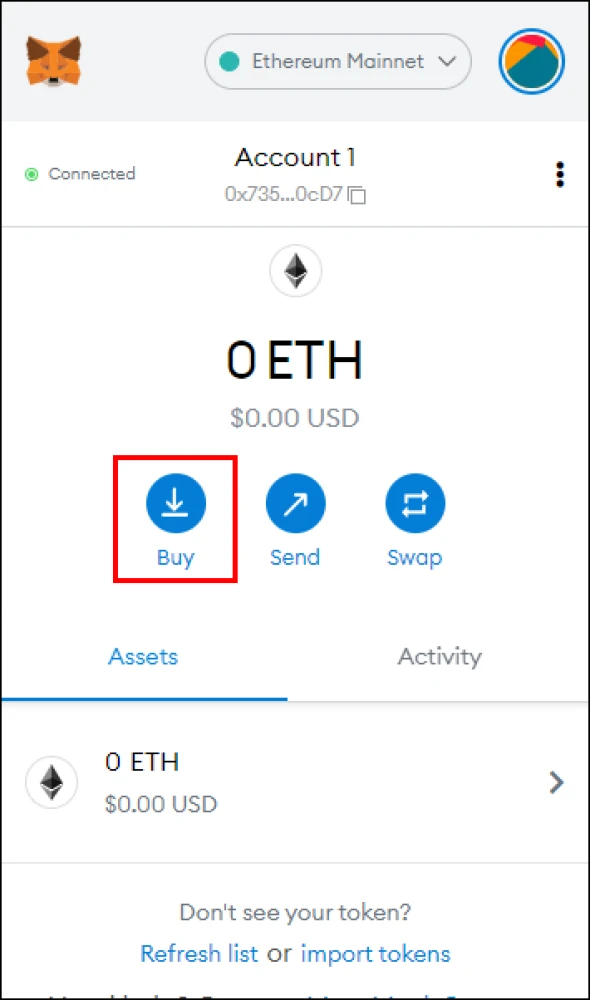
3. Hit the “Continue to Wyre” button and specify the amount of ETH you wish to buy. Be aware that you’ll need to pay a transaction and network fee with each purchase. Therefore, try to buy many ETHs to avoid extra fees.
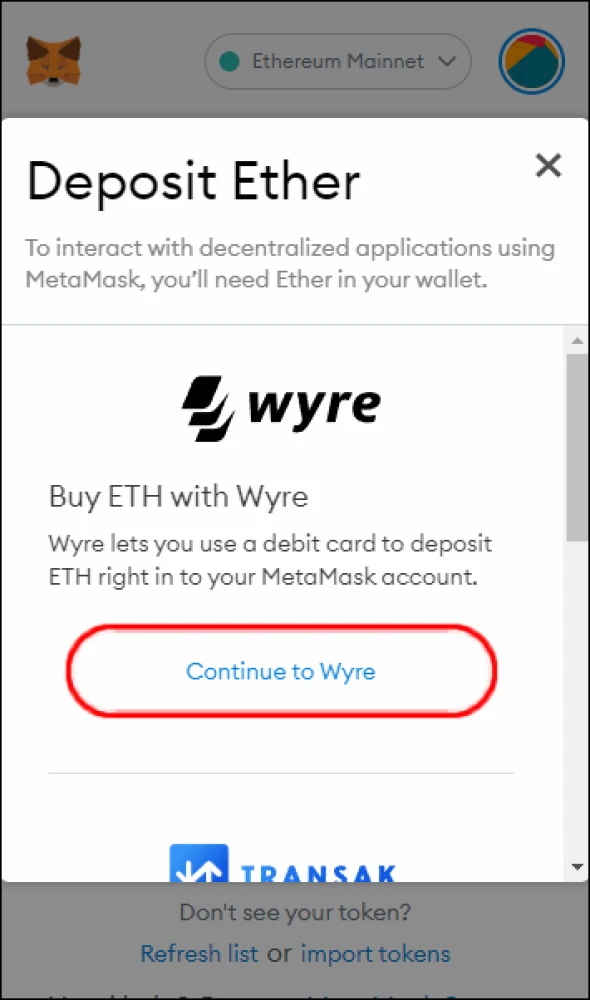
4. Pick your preferred payment method and press the “Next” button.
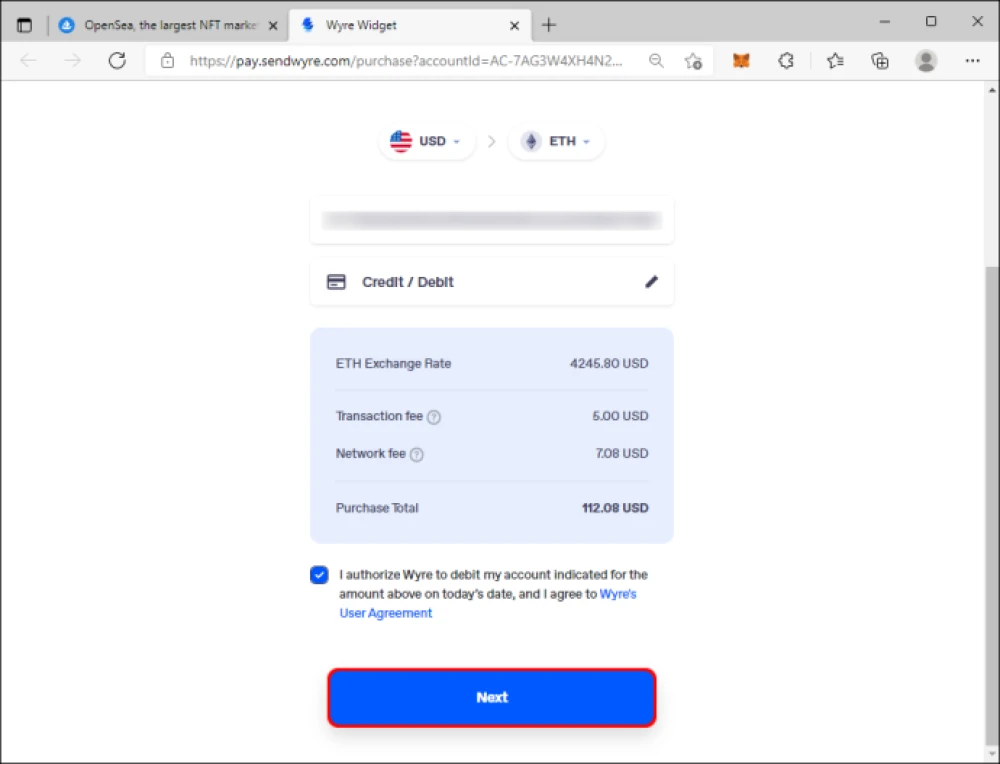
5. Submit your payment information and phone number.
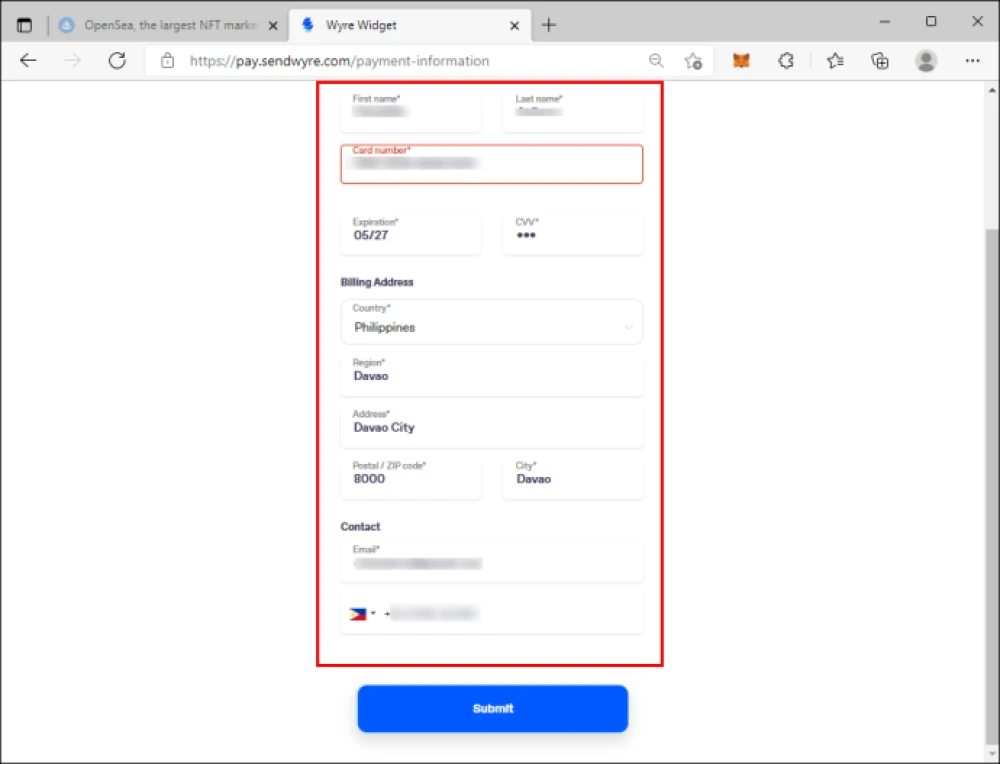
6. Choose “Submit” and enter your payment authentication code. You can check your phone to find the code.
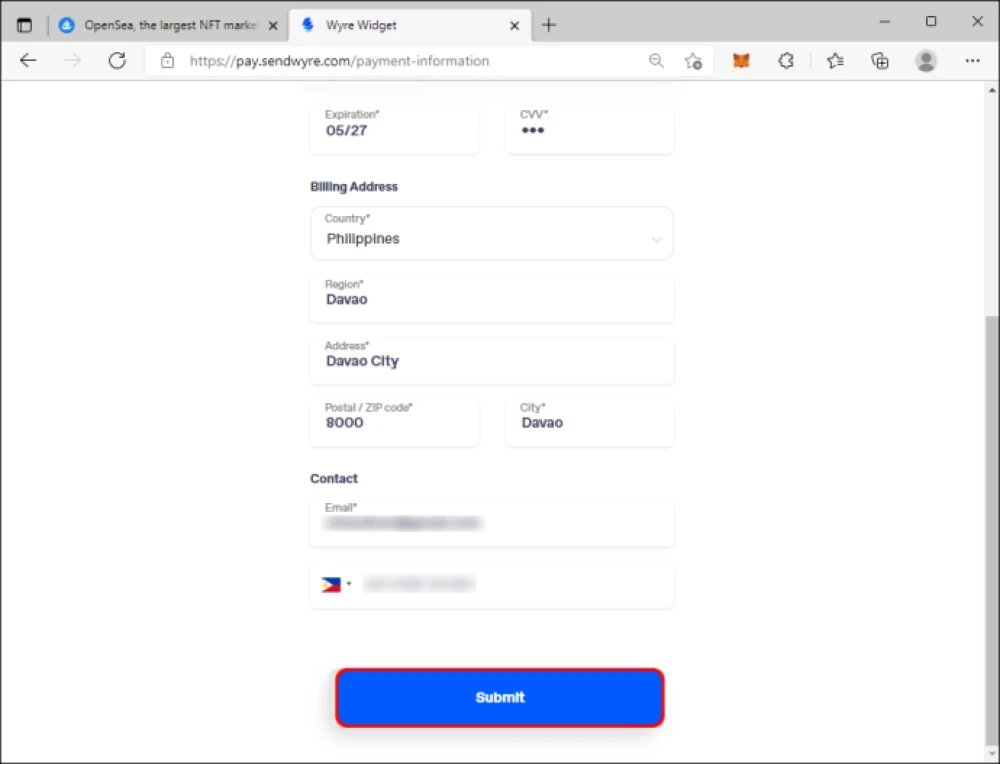
7. Authorize your purchase by typing in the appropriate six-digit code for the pending Wyre transfer in your account.
8. Your MetaMask wallet balance should be updated within a couple of minutes.
How to purchase NFT
You’re now ready to purchase some NFTs. Take the following steps:
- Open your browser and go to the OpenSea marketplace.
- Explore the platform and find the desired NFT.
- Press the “Buy Now” button.
- Agree to the terms of the marketplace and choose “Checkout.” The MetaMask extension should now drop down, allowing you to see your purchase price. You should also see a gas fee that depends on network activity that can sometimes reach well over US$100.
How to make a lower price offer
Bear in mind that some tokens are auctioned, meaning you’ll need to bid for them. Even if you can use the “Buy Now” option, you can also offer a lower price. Here’s how to do so:
- Go to OpenSea and find an NFT.
- Press the “Offers” button to check if there are any offers for your NFT.
- Click “Make Offer” to place your bid in wrapped ETH (WETH). This form of ETH can be traded, but be careful when choosing the amount you wish to bid. The amount should be displayed in the right section as US dollars.
- Select “Convert ETH” and confirm your amount. Each conversion is subject to transaction fees. Hence, you might want to convert larger amounts if you wish to bid on several NFTs.
- Press the “Wrap” button.
- Your MetaMask wallet should drop down and ask you to verify the amount. It should also present the gas fee, which is lower than when buying NFTs ($5-$10).
- The updated WETH and ETH balance should be presented in the MetaMask extension. Press confirm and hit the “Make Offer” button again.
- Specify your amount and select “Make Offer.”
- Pick “Confirm” to complete your bid.
- Click the “Sign” button when the wallet drops down. This finalises the placement, and your bid should now appear in your “Offers” section.
For #legend’s 6th Anniversary, a special series of NFT artworks have been created and are available on OpenSea starting 1 March.





